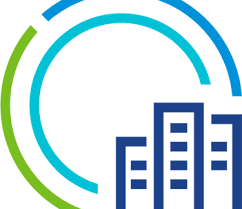
Skyline
VMware Skyline is an amazing tool available from VMware.
First of all it is included for no additional cost for anyone who has Production level support or above… so for most businesses this means that they have access to it.
But what is VMware Skyline?
VMware Skyline is designed to be a proactive support tool. It is easily deployed… you create a free VMware Cloud Organisation (or use an existing one if you have one available). You enable the Skyline Advisor capability which will then allow you to download the Skyline Collector appliance, with the current version (at the time of writing) being version 3.2. With the Collector appliance downloaded, you deploy it into your vSphere environment and link it up to the Cloud Organisation you used earlier.
With the link complete between the Collector and the Cloud Organisation, you would then add in your environments onto the Collector. The Collector appliance will take small amounts of data about your environments and upload them to a Skyline data lake, with an AI process running over that data to produce findings that are relevant to your environment which are then displayed through the Skyline Advisor Pro web page.
Currently Skyline supports vSphere, NSX-V, NSX-T, vSAN, vRealize Suite Lifecycle Manager, vRealize Operations, vRealize Automation, Horizon and VCF
As a recommendation, if you have these products available in your environment, then it is advisable to add them into Skyline to make sure you have the most complete picture of your environment.
But what are the main features of Skyline?
Within the Skyline Advisor pages, you have access to lots of useful information. From the homepage, you see a number of dashboards. One of these focuses on the health of the Skyline Collector. This is quite important. It doesn’t show the health of your environment but crucially tells you the health of your collectors themselves. So, if your collectors are unhealthy, then they are unlikely to be gathering all of the information they should from your environment to allow effective information to be shown in Skyline Advisor.
As we move around the Skyline Advisor pages, you will notice that there is an Inventory page providing a view of your inventory and all of the products that you have linked to Skyline.
Moving further along, you have one of the main areas focused on Findings. These are the pro-active findings discovered from your environment. The findings themselves are created centrally based on KB articles, GS Support issues, Security Vulnerabilities etc. There are criteria created to understand what environments have experienced these issues in the past and the AI system scans the data collected from the Skyline Collector to understand if your environment matches the criteria specified… if they do, then the finding will be shown. As part of the finding, you’ll be provided with a list of the devices that are impacted by the finding, along with a KB article entry for additional information on how to resolve the finding. The findings are provided with a criticality to help prioritise the resolution. As part of the same section, and one of the reasons to make sure that you have all products added to the Collector is the section of ‘Upgrade Recommendations’.
The Upgrade Recommendations area looks over your environment and advises on upgrades to the environment to help resolve the findings that have been discovered. One of the key elements to this capability is the fact that it will scan across all of the products to help understand Interoperability and will then list the upgrades for all of the products, in the order that they should be performed… this helps with planning upgrades.
The final key element of Skyline is the Log Assist functionality. If you think about the normal ticket logging process, you would log a ticket with support through the web page. At that point you may wait for the engineer to pick up the ticket and request the log collection. You would need to log onto the affected environment, create the log bundle, download this to your computer to then upload it to the VMware SR FTP site in the correct folder. At that point the engineer could analyse the log bundle and work through the issue.
If we take a step back now and look at the Log Assist function. Again you would log a ticket through the VMware support portal. As soon as that is done, you can log straight into Skyline and to the Log Assist section, where the ticket will be visible. You select the ticket in question, choose the relevant environment to have the logs collected and click the button to collect and upload the logs. At this point, all of the other steps mentioned above are no longer required, these are performed in the background. What actually happens is this: Skyline Advisor will talk to the relevant Skyline Collector and ask that collector to generate the log bundle required. The Skyline Collector will connect to the environment request the log bundle to be created and download it to the Skyline Collector. Once downloaded, the Skyline Collector will then upload the log bundle to the VMware GS FTP site into the correct folder for the ticket. With this process being automated, it speeds up the process and means that the engineer has the log bundle quicker to start analysing with a hope that this will assist with resolving your ticket quicker.
The Skyline solution is constantly being developed with more features being added all the time.
For instance, if you are a Success 360 customer, you have access to reports that are generated twice a month on the findings, with the capability to create your own reports as well.
If you are a VMware TAM customer, then your VMware TAM can activate a new section in Skyline which enables them to regularly download more information about your environment which they can utilise in reports such as vSphere Insights, showing how your environment is changing over time. They can also create TAM Best Practice Review/Health Check reports, identifying configuration or design items that may not meet with VMware best practices… with the TAM happy to work with you to prioritise those findings to make your environment better.
In the future, additional products will be added and enhancements will be built into the solution meaning that this solution will continue to develop for years to come and should be a central product for any customer wishing to make their environment better.
As with any of this type of product, just installing and configuring the solution is not enough. When you see findings in your environment, you should endeavour to remediate them to help avoid those issues impacting you… if the findings are ignored, then you won’t be taking the advantage of the pro-active nature of the tool.